Projectile Tracker
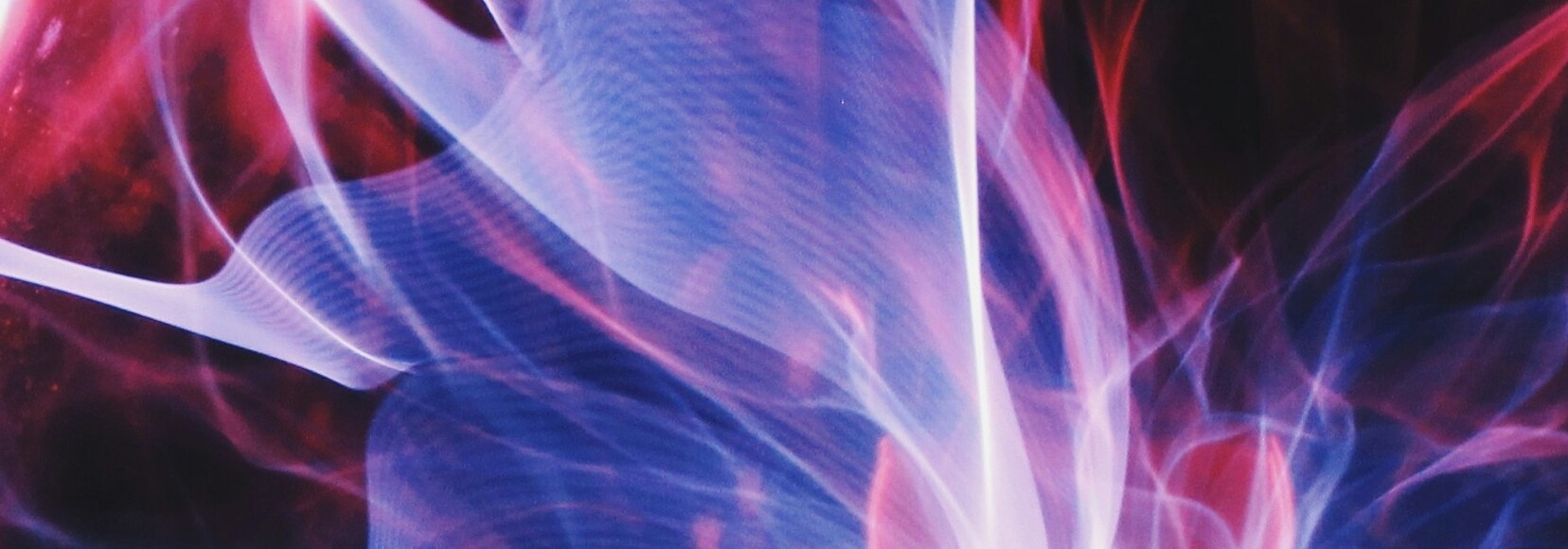
At a Glance
Discipline
- STEM
- Physics
Instructional Level
- College & CEGEP
- University
Course
- Mechanics
Tasks in Workflow
Social Plane(s)
- Group
Type of Tasks
- Collecting & seeking information
- Solving problems
- Analyzing
- Reviewing & assessing peers
Technical Details
Useful Technologies
- Computers or interactive whiteboards
- Tracker software http://physlets.org/tracker/
- Cell phones (to record video)
- (Option) Visual Classrooms platform
Class size
- Small (20-49)
Time
- Single class period (< 90 mins)
Instructional Purpose
- Exploration & inquiry
Overview
In this activity, students will use the Tracker software to analyze projectile motion, then determine which equations fit the plots produced. (Video analysis and modeling tool – Tracker software)
In groups of 3-4, students go outdoors and take a video of themselves throwing an object, being careful to frame the video correctly and to include some means of distance calibration (such as a meter stick), and ensuring the camera does not move while they film. This can be done using a cell phone.
Students then return to a computer or interactive whiteboard and upload this video into the Tracker software (for example by emailing themselves the video), and calibrate the axes and distances. They then track the object frame by frame as a point mass using the software, which uses this data to produce plots of position, velocity, and acceleration along both axes.
Students switch work stations with another group, analyzing the other group’s work. They use the other group’s plots to determine which equations best fit the data for each of the six plots, solving for any necessary coefficients.
At the end, the instructor can lead a class discussion of the equations and how they relate to one another, as well as what each coefficient means. This can also lead into a calculus-based discussion if appropriate.
Instructional Objectives
- Students learn to create and interpret kinematic plots describing an object’s motion, and learn the relationship between them.
- Students learn how to find an equation describing a plot, and gain a deeper understanding of why kinematic equations successfully describe motion.
Workflow & Materials

Activity Workflow
Applied Strategies
Published: 18/09/2018
Copyright: © 2025 Bhatnagar. This is an open-access article distributed under the terms of the Creative Commons Attribution License (CC BY). The use, distribution or reproduction in other forums is permitted, provided the original author(s) and the copyright owner(s) are credited and that the original publication on this website is cited, in accordance with accepted academic practice. No use, distribution or reproduction is permitted which does not comply with these terms.


